General Information
Language Settings
How to change the language settings?
Please follow the steps below to change the language settings.
Tap Settings.
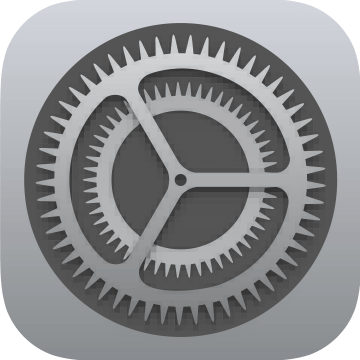
Select eClass Parent and tap Language.
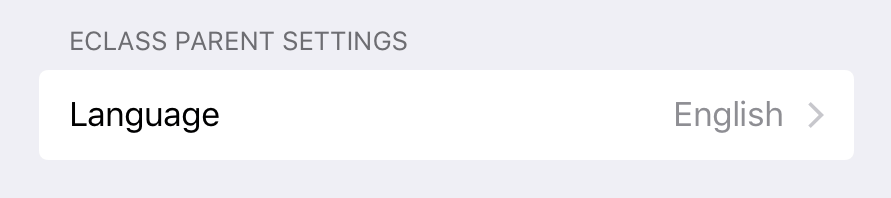
To open the menu, tap the menu icon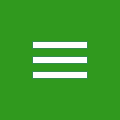 at the top-left corner of the screen.
at the top-left corner of the screen.
Select Settings and tap Language.
Upload Photo
How to upload or change student photo in Parent App?
Student can upload the photo via web interface if school granted permission to change it.
Forgot Password
How to retrieve password if I forgot?
Parent can use Reset Password on portal of web interface. Please contact school if you have been unsuccessful.
Login Devices
Can I log in Parent App on a tablet?
Yes. For iPad users, when you download Parent App, please select iPhone Only.
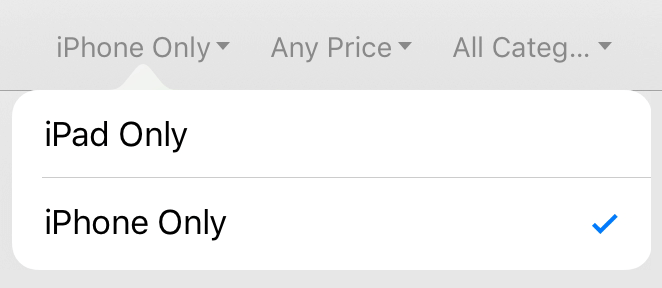
Yes. User can install Parent App on Android tablet.
Data Access
How long will the data last?
Only data of the current school year will be shown in Parent App. For data of other academic years, please access web interface with your parent account. As to push messages, they will be stored in the Parent App folder of your smartphone or tablet once you received them.
Enable Functions
Why do functions of Parent App not the same as my friend’s version?
The functions of Parent App can be used or not depends on administrative arrangement of the school. For details, please make an enquiry to the school.
Download APK
How should I download Parent App if I don’t have Google Play?
You may download an apk file from the site below. However, you are advised to visit the site from time to time for manual update because there won’t be an automatic update provided by Parent App using apk as the means of installation method.
http://eclass.com.hk/apk/eclass_app_apk.php
http://eclass.com.hk/apk/eclass_app_apk.php
Account Management
Add Multiple Accounts
I am using Parent App now, can I login another parent account of my second child's school?
Yes, you can use multiple parent accounts by following the steps below.
Press More at the bottom of the app for the menu.

Press My Accounts.

Press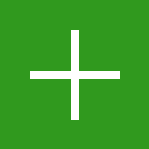 located at the top right hand corner to add another Parent App account to your device.
located at the top right hand corner to add another Parent App account to your device.
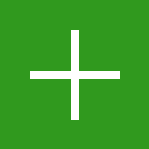 located at the top right hand corner to add another Parent App account to your device.
located at the top right hand corner to add another Parent App account to your device.Tap the menu icon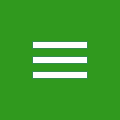 at the top-left corner of the screen.
at the top-left corner of the screen.
Select My Accounts.

Press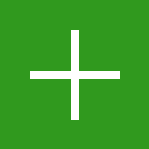 located at the top right hand corner to add another Parent App account to your device.
located at the top right hand corner to add another Parent App account to your device.
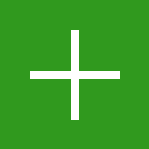 located at the top right hand corner to add another Parent App account to your device.
located at the top right hand corner to add another Parent App account to your device.Check the information of another child
I have 2 children studying at the same school, I have logged in the parent account. How can I check the information of another child?
You can view different child’s information by following the steps below.
Press More at the bottom of the app for the menu.

Press My Accounts.

Press the picture of student to access the related information.
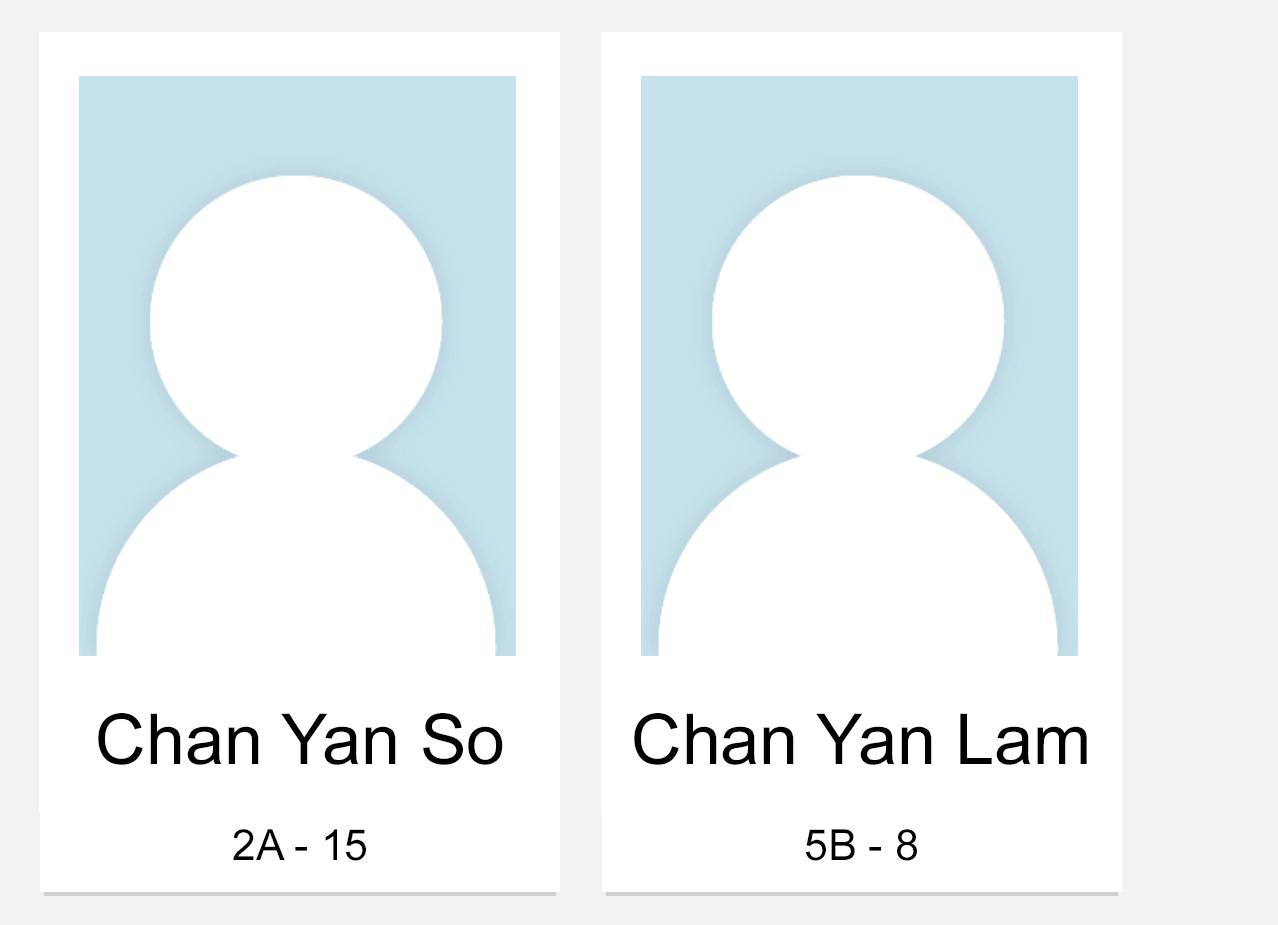
Tap the menu icon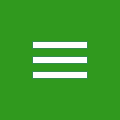 at the top-left corner of the screen.
at the top-left corner of the screen.
Select My Accounts.

Press the picture of student to access the related information.
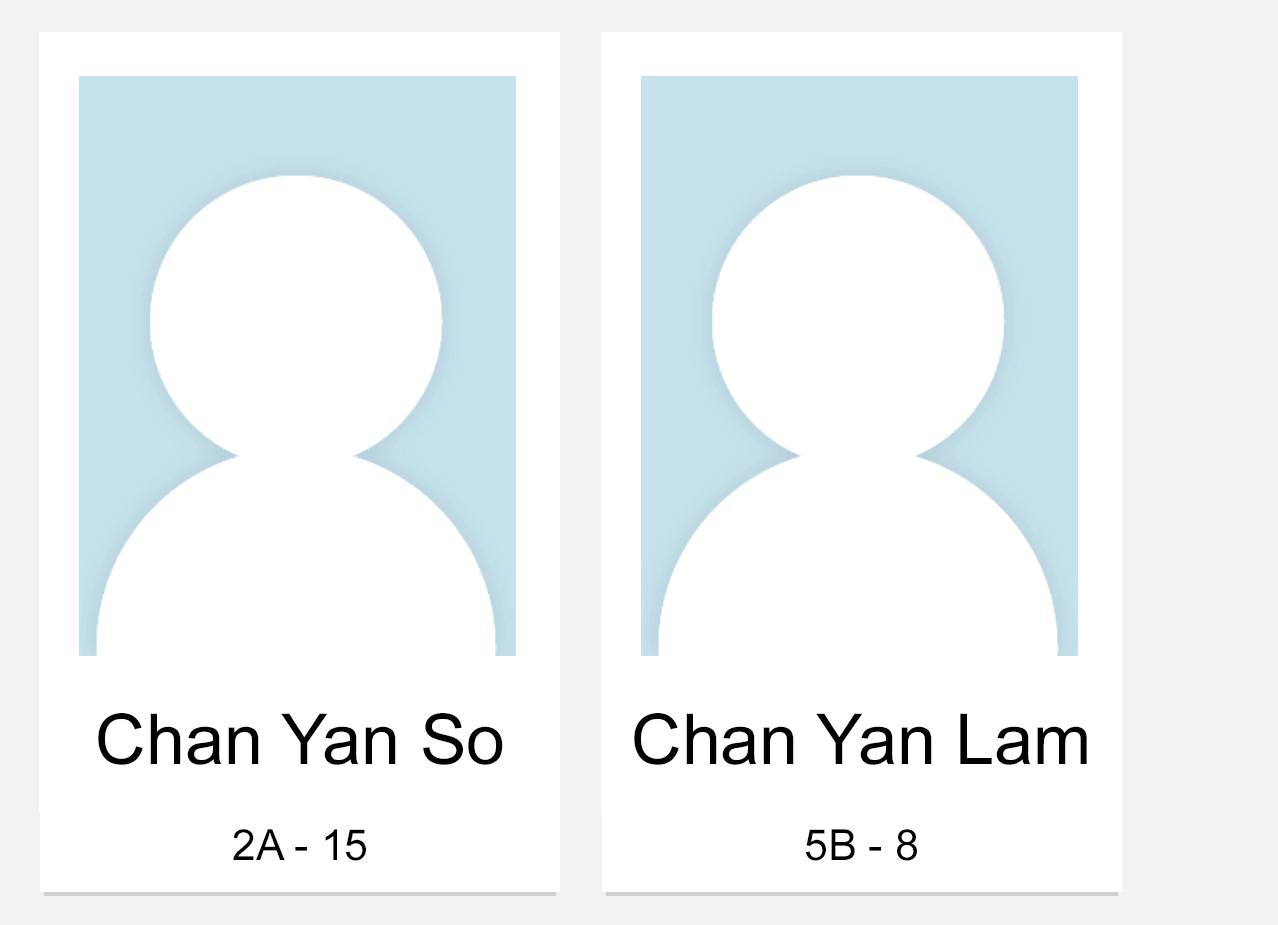
Log-out / Delete Account
How should I log out or remove account?
If you need to log out or remove an account, please follow the steps below.
Press More at the bottom of the app for the menu.

Press My Accounts.

Swipe the column of the school name from right to left.
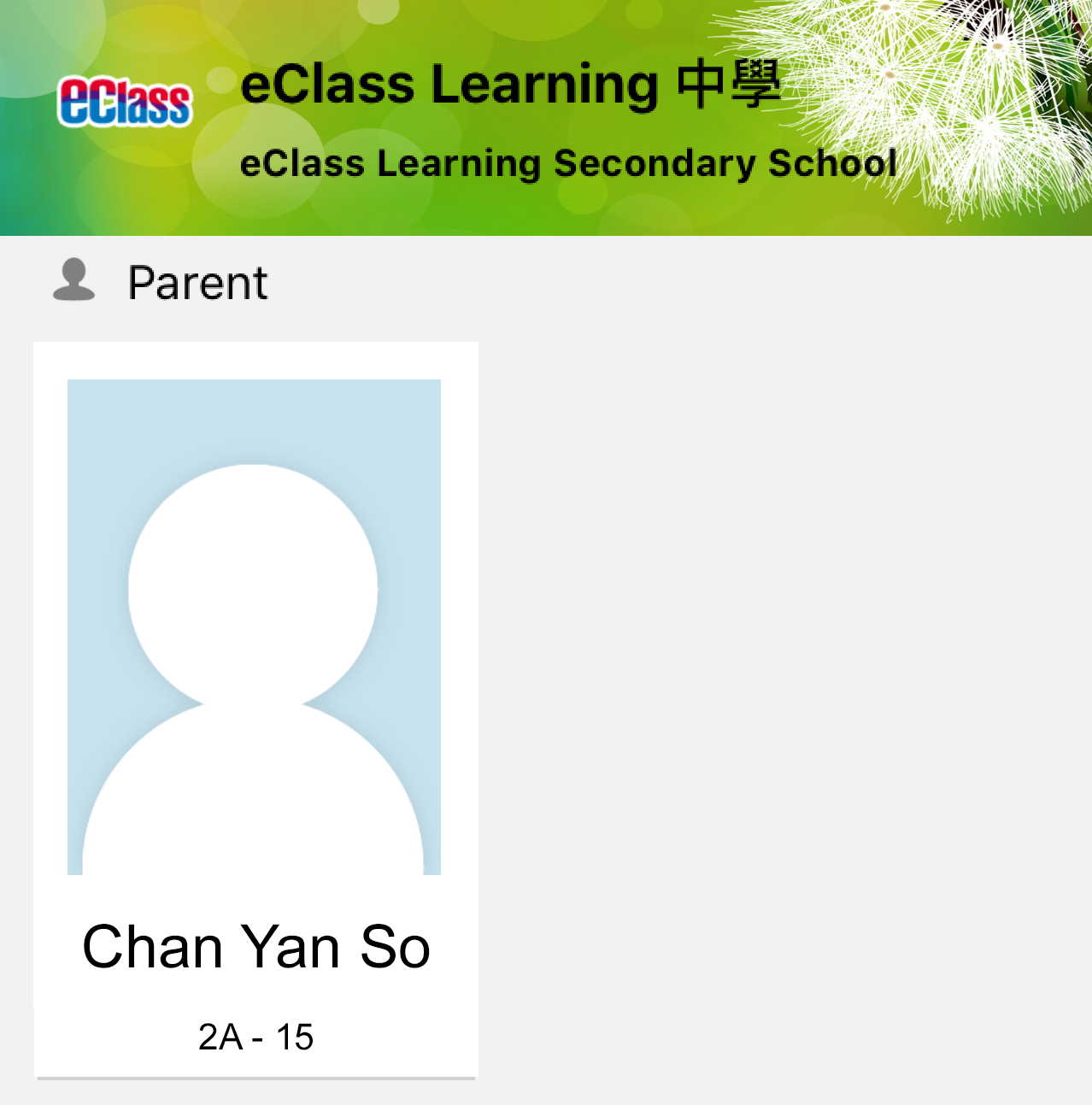

After swiping, Logout and Delete will be shown. Please select the option required.
Tap the menu icon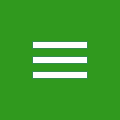 at the top-left corner of the screen.
at the top-left corner of the screen.
Select My Accounts.

After tapping the button 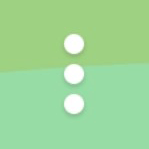 , Log out and Delete will be shown. Please select the option required.
, Log out and Delete will be shown. Please select the option required.
Change Password
How to reset password?
Parent can reset password if school enabled function of reset password.
Press More at the bottom of the app for the menu.

Press My Accounts.

Swipe the column of the school name from right to left and select Change Password.
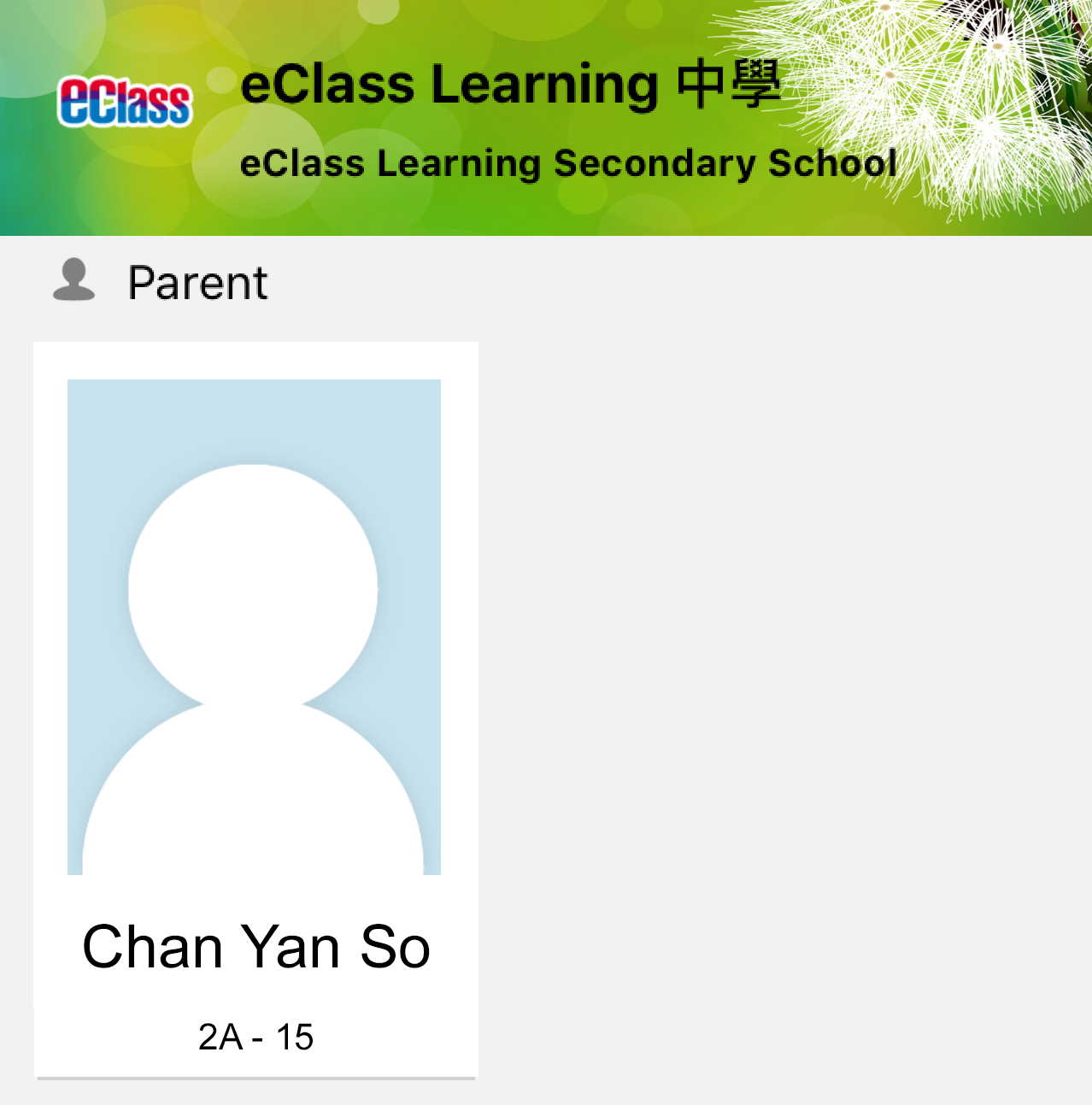

Enter your current password, new password, and re-type the new password again. Then tap Confirm.
Tap the menu icon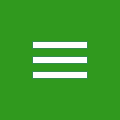 at the top-left corner of the screen.
at the top-left corner of the screen.
Select the account that you would like to have the password changed.
My Accounts Individual account
My Accounts Individual account

Tap the button 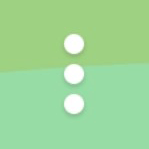 next to the school name, then choose Change Password.
next to the school name, then choose Change Password.
Enter your current password, your new password, and re-type the new password again. Tap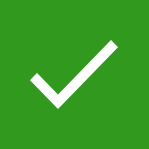 .
.
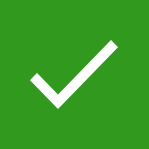 .
.Log-in on more than one device
Can I log in Parent App on different mobile devices?
Yes. you can log in Parent App on more than one smartphone or tablet PC.
Login Account
Can I log in Parent App by using a student account?
Parent must use parent account to log in Parent App.
Push Notification
Receive Push Notification
How to allow push notifications?
Please follow the steps below.
iPhone can receive Push Notification by default. If you cannot receive, please follow the steps below to enable the setting.
Tap your iPhone's Settings.
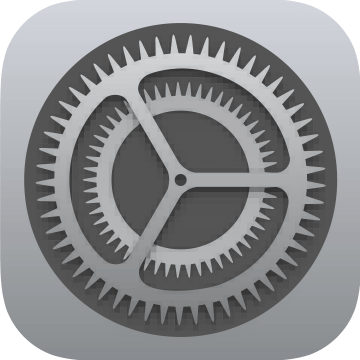
Select Notifications.
Select eClass Parent then turn on Allow Notifications.
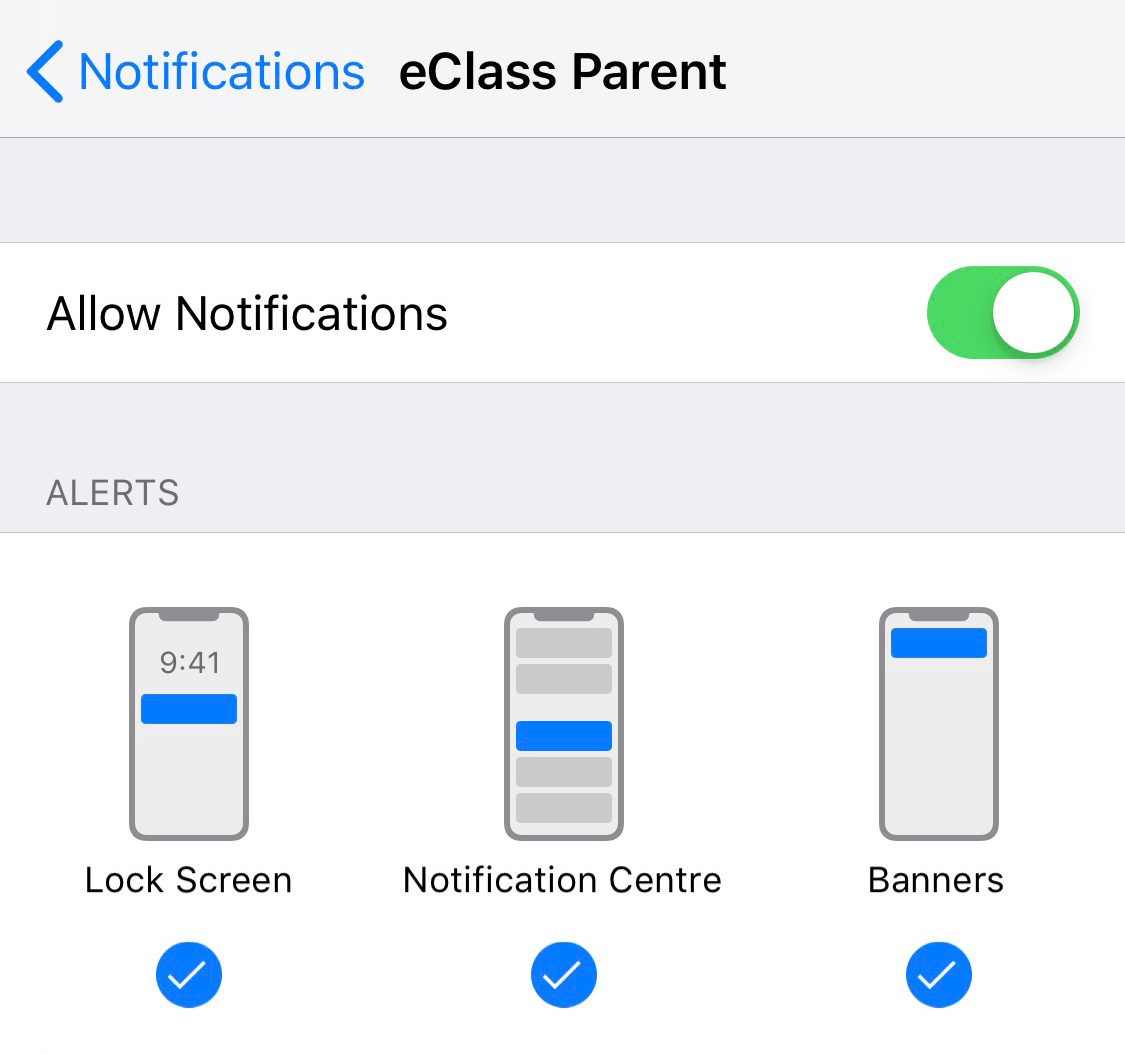
Go to your mobile Settings Apps & notifications eClass Parent, turn on Allow notifications.
Wordings may differ from different model of mobile phone or Android version. Please contact your mobile supplier for details.
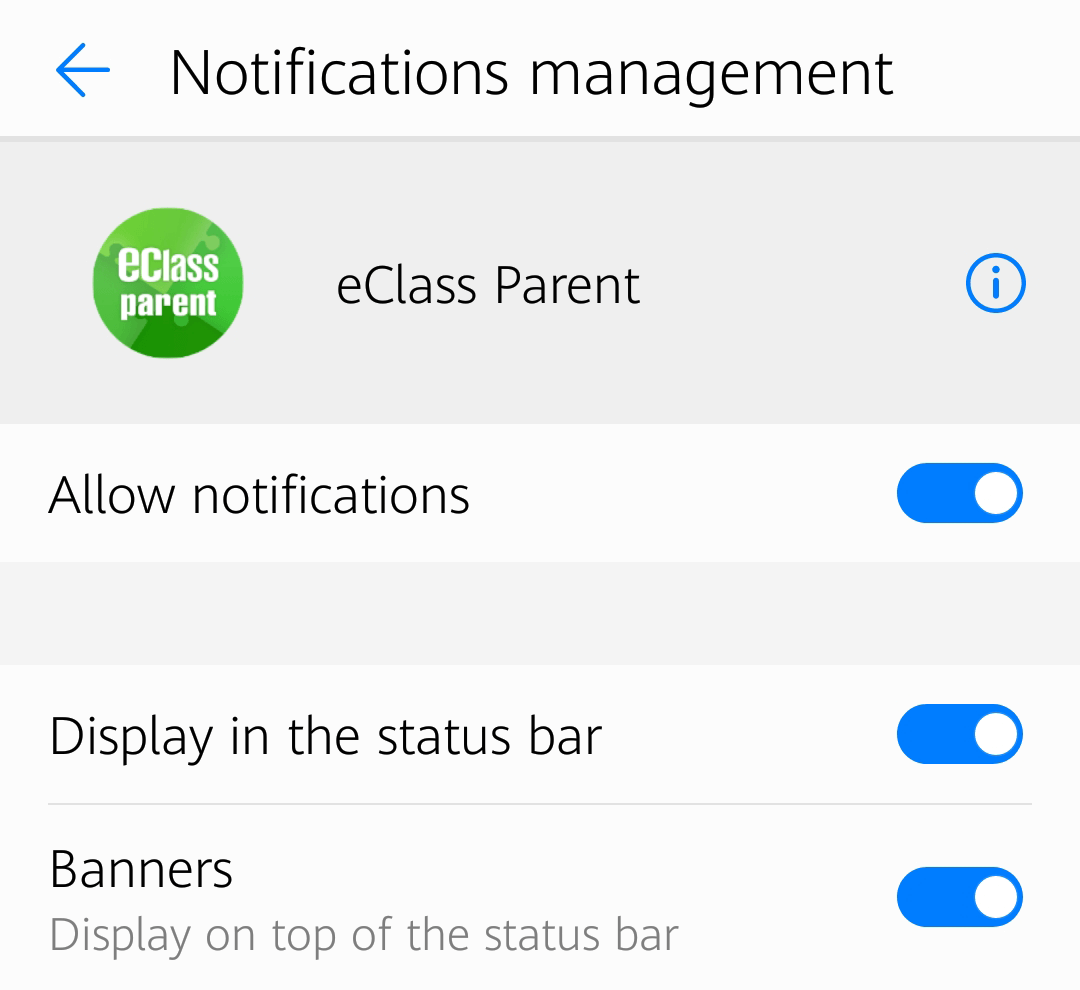
To ensure push notifications can be received
How to set smartphone to ensure push notifications from school can be received?
After log in the Parent App, the app is running in the background. However, some smartphone will suspend the app if not open within the specified time. It will make the push notification cannot be reached. To avoid this issue, you can change the settings for Parent App on your cell phone.
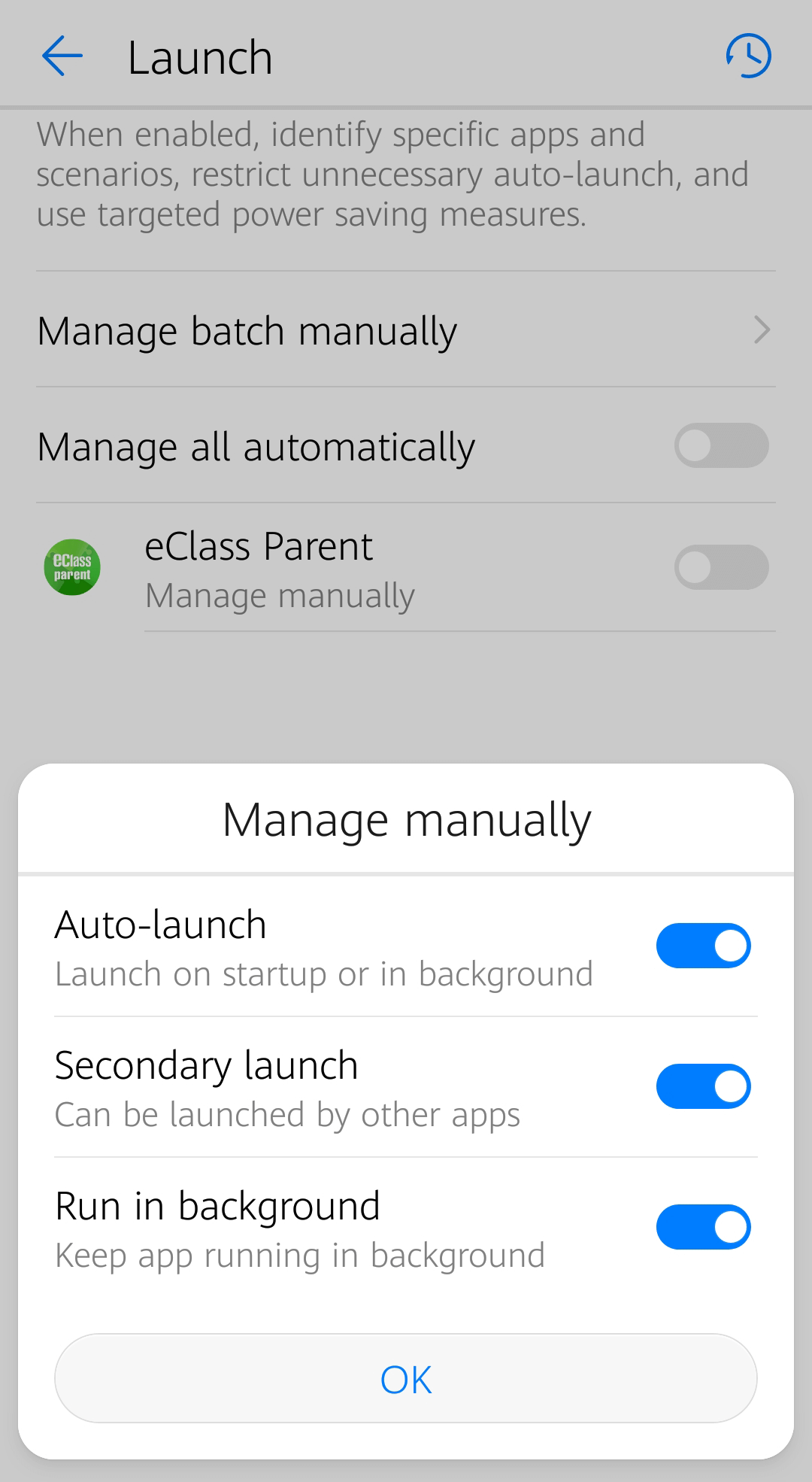
Payment Transactions
Top up
Why cannot the payment record be viewed after recharging via PPS?
Normally, the payment record can be viewed one working day after deposits. The cut-off time for PPS payment transaction is 7 p.m. every weekday (except Saturday, Sunday and public holiday). All transfer transactions made beyond the cut-off time will be processed on the next working day. If the recharging record had not been updated, it is probable that the school has not updated the PPS payment record on school eClass yet. You could wait for one more working day. If you have any enquiry, please contact the school directly.