Add Multiple Accounts
Tap the top right  button to add multiple accounts.
button to add multiple accounts.
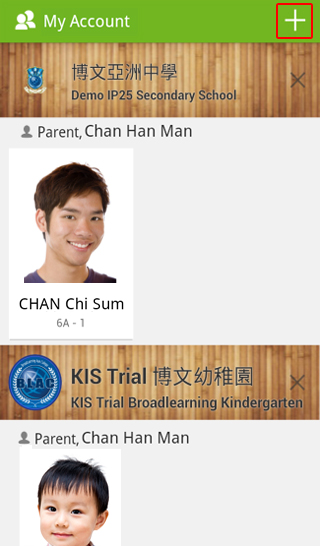
 button to add multiple accounts.
button to add multiple accounts.
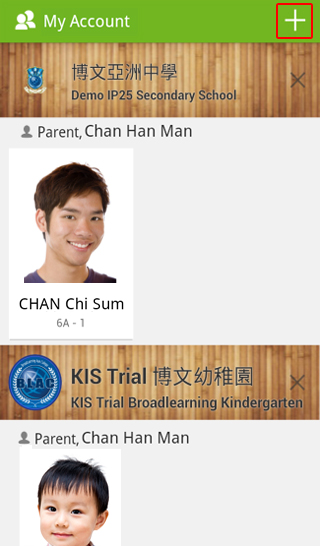
Tap the top right  button to add multiple accounts.
button to add multiple accounts.
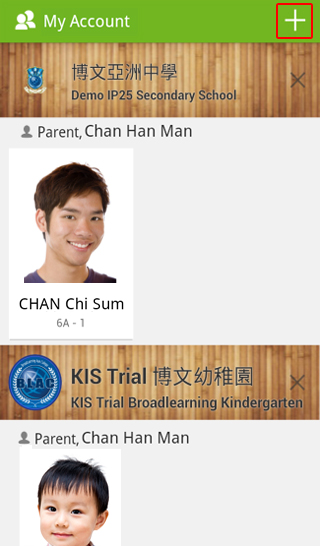
 button to add multiple accounts.
button to add multiple accounts.
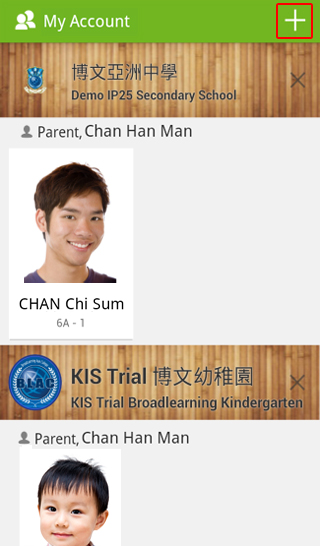
Switching Accounts
After adding multiple accounts, all accounts of your children will be shown in “My Accounts”. You can view their information by switching accounts.
Step 1: After viewing the information of one of your children, tap the bottom right button “More”.
Step 2: Tap “My Accounts”.
Step 3: Tap the account of another child to view the information.
Step 2: Tap “My Accounts”.
Step 3: Tap the account of another child to view the information.
Step 1: Tap one of your children’s account to view the information.
Step 2: Tap the button “Back” after viewing.
Step 3: Tap another child’s account in “My Accounts” to view the information.
Step 2: Tap the button “Back” after viewing.
Step 3: Tap another child’s account in “My Accounts” to view the information.
Language Settings
Step 1: Leave eClass App.
Step 2: Tap “Settings” > “eClass App”.
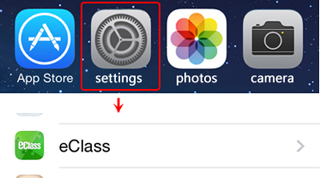
Step 3: Select your preferred language.

Step 2: Tap “Settings” > “eClass App”.
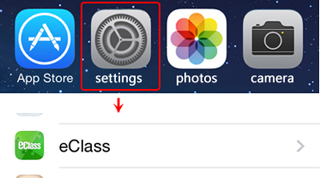
Step 3: Select your preferred language.

Step 1: Tap the top right  button on eClass App front page.
button on eClass App front page.
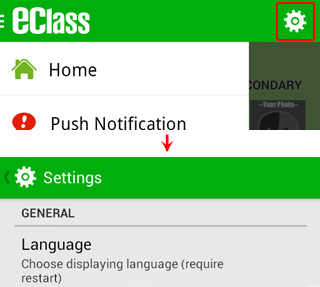
Step 2: Select your preferred language.
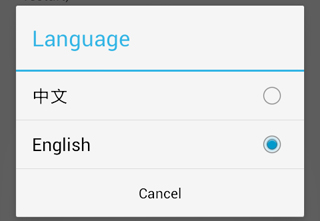
 button on eClass App front page.
button on eClass App front page.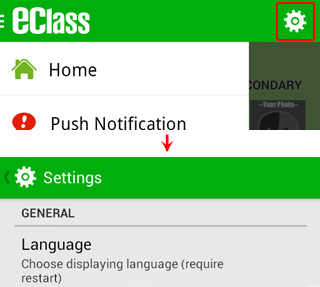
Step 2: Select your preferred language.
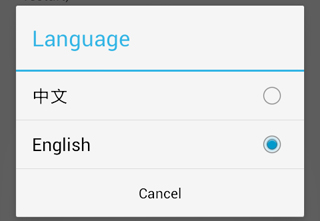
Log out / Delete Account
If you need to log out or delete an account, please follow the steps below.
Step 1: Tap “My Accounts” in eClass App front page and select the account you need to log out.
Step 2: Swipe the column of the school name from right to left.
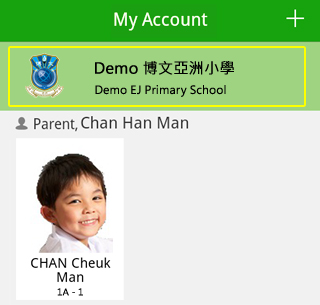
Step 3: After swiping, “Log out” and “Delete” will be shown. Please select the option required.
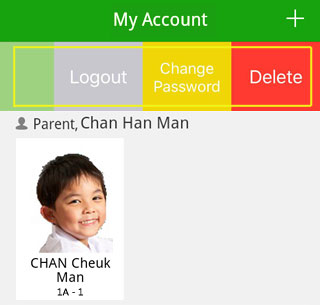
Step 2: Swipe the column of the school name from right to left.
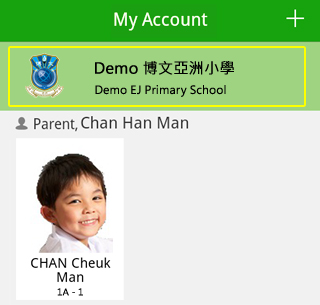
Step 3: After swiping, “Log out” and “Delete” will be shown. Please select the option required.
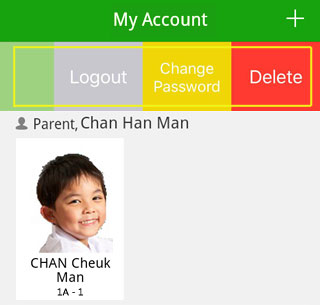
Step 1: Tap “My Accounts” in eClass App front page and select the account you need to log out.
Step 2: Tap the button on right hand side of the school name.
on right hand side of the school name.
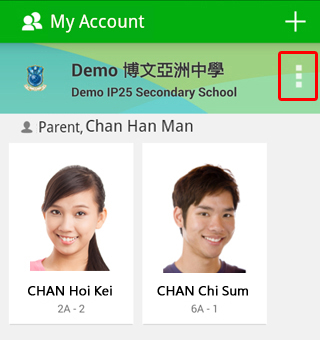
Step 3: After tapping the button , “Log out” and “Delete” will be shown. Please select the option required.
, “Log out” and “Delete” will be shown. Please select the option required.
Step 2: Tap the button
 on right hand side of the school name.
on right hand side of the school name.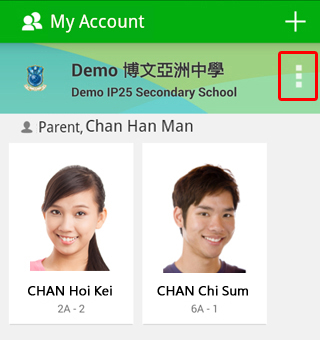
Step 3: After tapping the button
 , “Log out” and “Delete” will be shown. Please select the option required.
, “Log out” and “Delete” will be shown. Please select the option required.Change Passwords
You may change the password through eClass App or the school’s intranet.
eClass App
Step 1: Select the account that you would like to have the password changed
Home > My Accounts > Individual account
Step 2: Swipe left on the school name, then tap Change Password
Step 3: Step 3: Enter your current password, your new password, and re-type the new password again. Then press Confirm.
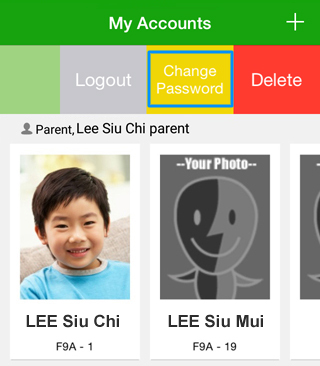
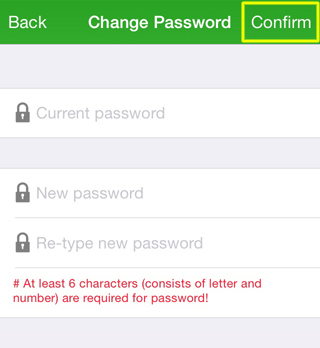
school’s intranet
Step 1: After logging in eClass, click the top right button
 to enter “My Account”.
to enter “My Account”.Step 2: Click “Account” > “Login password” in the side menu on the left.
Remarks:
【You can change your personal information only when the related permission is set by school admin.】
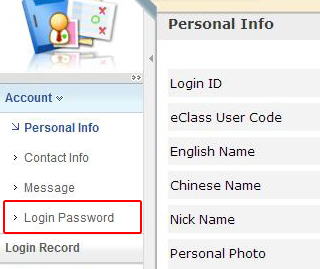
Step 3: Please input your old password according to the instruction. Input your new password and confirm it by inputting it once again.
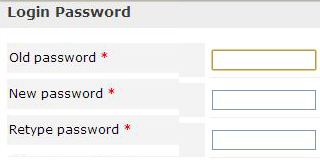
If you are not given permission to change your password, please contact class teachers and the teachers in charge to help.

eClass App
Step 1: Select the account that you would like to have the password changed
Home > My Account > Individual account
Step 2: Tap on the dots next to the school name, then choose Change Password
Step 3: Enter your current password, your new password, and re-type the new password again. Tap

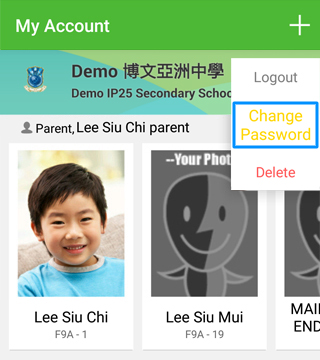
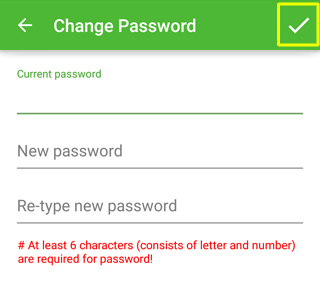
school’s intranet
Step 1: After logging in eClass, click the top right button
 to enter “My Account”.
to enter “My Account”.Step 2: Click “Account” > “Login password” in the side menu on the left.
Remarks:
【You can change your personal information only when the related permission is set by school admin.】
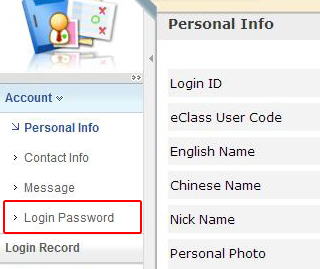
Step 3: Please input your old password according to the instruction. Input your new password and confirm it by inputting it once again.
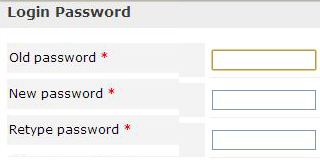
If you are not given permission to change your password, please contact class teachers and the teachers in charge to help.

FAQ
| Q: | How to add or change the student photo in eClass App? |
| A: | The photo shown in eClass App is the student official photo which is uploaded and managed by school. You are not given permission to change it. |
| Q: | Why cannot the payment record be viewed after recharging via PPS? |
| A: | Normally, the payment record can be viewed one working day after deposits. The cut-off time for PPS payment transaction is 7 p.m. every weekday (except Saturday, Sunday and public holiday). All transfer transactions made beyond the cut-off time will be processed on the next working day. If the recharging record had not been updated, it is probable that the school has not updated the PPS payment record on school eClass yet. You could wait for one more working day. If you have any enquiry, please contact the school directly. |
| Q: | Can I log in eClass App by using a student account? |
| A: | You can only log in eClass App with a parent account instead of a student account. We will introduce Student App for students soon. For eClass platform, both parent accounts and student accounts can be used for login. |
| Q: | Can I log in eClass App on a tablet PC? |
| A: | You can download eClass App at App Store or Google Play Store. However, eClass App is an App for smart phone but not for iPad. For iPad users, when you download eClass App, please search it in iPhone App Store. |
| Q: | Can an eClass parent account be shared by more than one parent? |
| A: | Yes. By using the login name and password of an account, you can log in eClass App on more than one smart phone or tablet PC to receive information about your children. |
| Q: | How to set smart phones to ensure push notifications from school can be received? |
| A: | Tap “Settings” > “App” > “eClass App”. Tick “Notifications” and run eClass App after version updated to ensure instant messages can be sent to your smart phone. |
| If you are using a Samsung smart phone, please make sure “Samsung Push Service” is updated to its latest version so that push notifications can be received. For details, please visithttps://play.google.com/store/apps/details?id=com.sec.spp.push&hl=en |
| Q: | How to set smart phones to ensure push notifications from school can be received? |
| A: | iPhone can receive push notifications by default. |
| Q: | Can I reset password of my account by clicking “Forget Password” on eClass login page on computer? |
| A: | If the school allow parents to update personal email settings in eClass, you can click “Forget password” on eClass login page and reset your password via email. If the column “email settings” cannot be found in eClass front page > “iAccount”, it represents that the school does not allow parents to set or change the email address. Under this situation, you cannot reset the password on your own. |
| Q: | What should I do if I forget my password? |
| A: | Please keep your password safe. If you lose your password and cannot reset it on your own, please contact school general office by phone or a written notice. To facilitate the process of resetting your parent account password, please provide the class, the class number and related information of your children to the school. |
| Q: | Can I contact the school or ask for leave of absence for my children through eClass App? |
| A: | Whether the function of asking for leave of absence can be used or not depends on the administrative arrangement of the school. If the school hides the function in eClass App, you have to ask for leave of absence for your children by contacting the school directly. For details, please make an enquiry to the school. |
| Q: | Can I contact the school through eClass App? |
| A: | Unless the school feels the need to have two-way communications with you via message groups, you would only receive new information from the school through eClass App. |
| Q: | How long will the data last? |
| A: | Only data of the current school year will be shown in eClass App. For data of other academic years, please access the school’s intranet with your parent account. As to push messages, they will be stored in the eClass App folder of your smartphone or tablet once you received them. |
| Q: | How should I download eClass App if I don’t have App Store or Play Store? |
| A: | You may download an apk file from the site below. However, you are advised to visit the site from time to time for manual update because there won’t be an automatic update provided by eClass App using apk as the means of installation method. http://eclass.com.hk/apk/eclass_app_apk.php |
| Q: | Can I change the password? |
| A: | You may change the password through eClass App or the school’s intranet. eClass App Step 1: Select the account that you would like to have the password changed Home > My Account > Individual account Step 2: Tap on the dots next to the school name, then choose Change Password Step 3: Enter your current password, your new password, and re-type the new password again. Tap  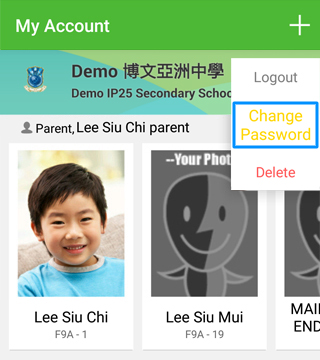 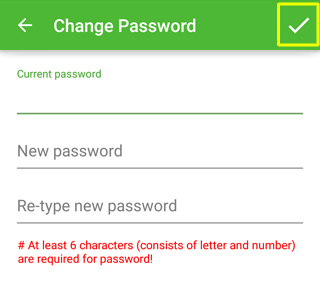
Step 1: Select the account that you would like to have the password changed Home > My Accounts > Individual account Step 2: Swipe left on the school name, then tap Change Password Step 3: Step 3: Enter your current password, your new password, and re-type the new password again. Then press Confirm. 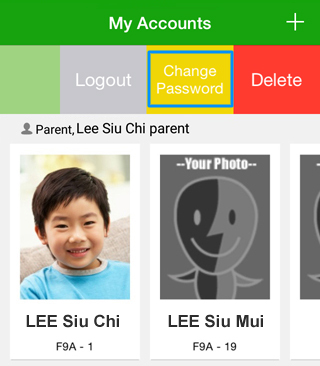 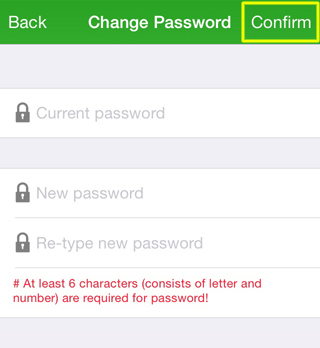
|